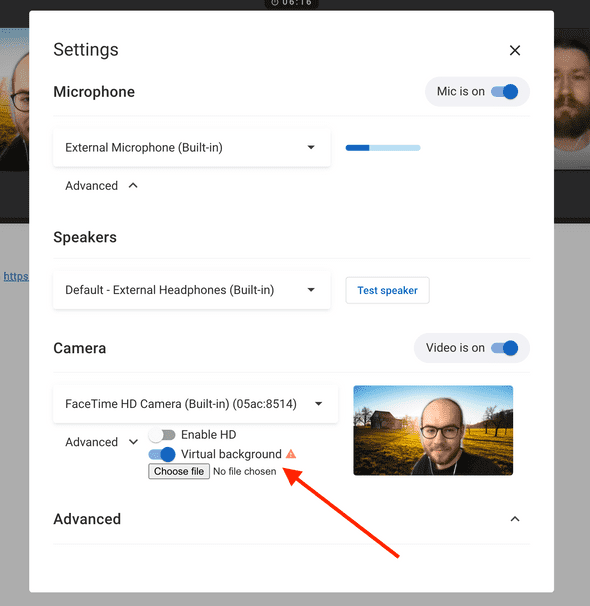Virtual backgrounds 🖼
Hi there!
We’ve just introduced virtual backgrounds 🖼 into Remeet. This allows you to blur your background or display a picture as a background during remeet.
You can use it to reduce distraction during a call or just to make your topics more fun.
Enabling virtual background
You can enable virtual background in “Video conferencing settings” before or during the call. The option is located under “Camera ➡️ Advanced”.
When you enable a virtual background, first, Remeet blurs your surroundings. Secondly, you can upload an image to use as a background.
Please note, when you upload a background image, we store it locally in your browser. In case you connect from a different browser, or if you turn off virtual background, next time, you’d have to upload a virtual background image again.
Browser support
Unfortunately, due to technical limitations, this feature is supported only in Google Chrome. Only Google Chrome users can set up their virtual backgrounds that users from all other browser can see.
Performance implications
Background recognition is happening in the browser. Hence performance of slower devices might degrade with virtual background enabled. The processing is done in a separate thread, so it shouldn’t affect Remeet’s UI responsiveness, but it could add a lag to the video.
If you experience performance issues, consider disabling HD.
Experimental
This feature is experimental because it is using experimental browser technologies.
Please try it out and let us know if you have any feedback.
Best,
Remeet Team