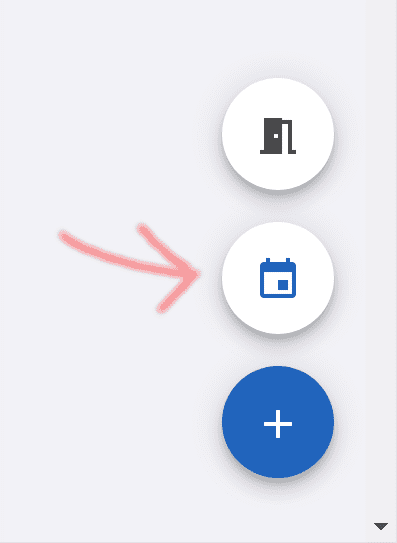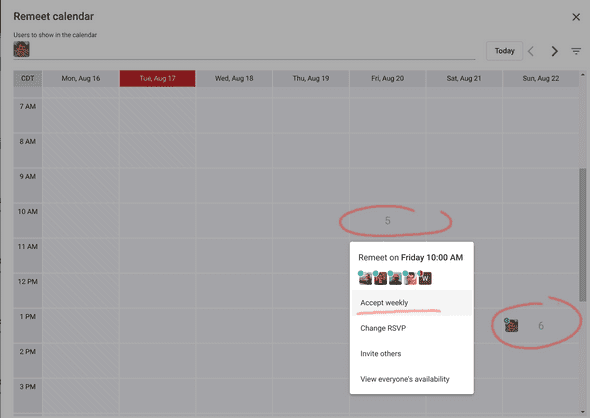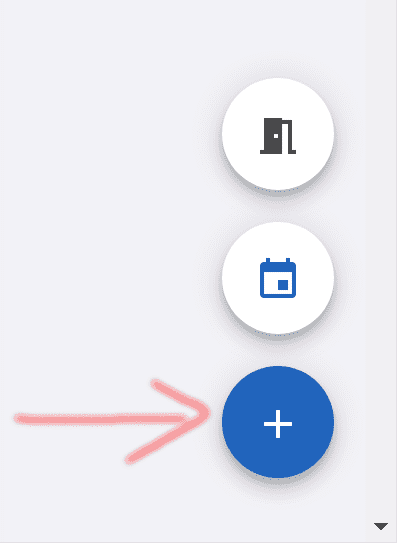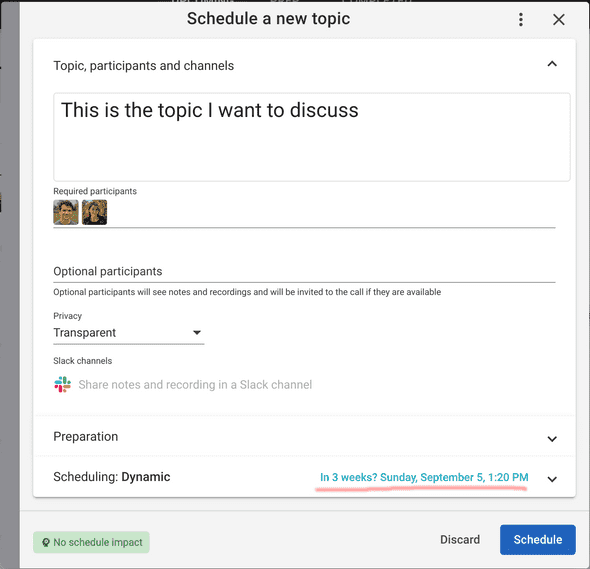User Quick Start Guide
Last Updated: April 14, 2021
This quick start guide outlines initial setup steps necessary to begin using Remeet. If you don’t have a Remeet account please setup a team workspace before continuing with this guide.
Step 1: Get a basic idea of Remeet
Remeet is fundamentally different from traditional meetings, and it works much better for highly collaborative cross-functional teams. However, it may cause some frustration to those who try it without understanding the basic concept and start using it with expectations to see something like Google Calendar.
To make it a great experience for you:
- Please spend few minutes reading this page: https://www.remeet.com/,
- If possible, please take another 15 minutes to read the whitepaper: https://www.remeet.com/whitepaper
Nothing feels better than canceling all those inefficient meetings and seeing that you can do a lot more with less time — you don’t want to miss that experience by moving your existing meetings from Google Calendar to Remeet as is.
Step 2: Setup your remeet availability / RSVP
The remeet is a block of time where all the topics are scheduled. As a team you agree on some good weekly hours (ideally the same time every day), and then every person manages their own availability either through Remeet or by responding to calendar invites (like you do with regular meetings).
When you login to your account, you will likely already be invited to some remeets by your colleagues, but if that’s not the case, just click on the calendar button in the bottom right corner.
Then you’ll see what hours are accepted by other people and you can join them by selecting “Accept weekly.” For advanced settings, select “Change RSVP”.
Step 3: Schedule your first topic
Click on the + button in the right bottom corner.
On this screen, you only have to enter the topic name and select the required participants. The scheduling section will show the “Estimated start: ….” when it’s possible to schedule this topic. Just press “Schedule,” and that’s it.
IMPORTANT: Stick with the dynamic scheduling as much as possible.
Do’s
Please review these recommendations on what you can do to make it a great experience for you and your team.
- Install Remeet as a Chrome app (+ icon in the address bar)
- Enable browser notifications (top right menu with your avatar -> preferences)
- Add @remeet app to your Slack channels, and select one of them when you create your topics.
- Schedule topics right from Slack channels by mentioning @remeet (type /remeet for help)
- Try to stick with 10 minutes as a duration for most of the topics for the first couple of weeks. You may not realize what your team might be capable of until you try. You can schedule a follow-up with a few clicks when you are running out of time.
-
Split big meetings
- Split existing multi-topic meetings by creating each topic individually.
- Split big problems into phases: (A) problem definition (B) solution brainstorming (C) solution analysis & comparison (D) decision & next steps — you don’t have to schedule separate topics ahead of time, just start from one topic and keep scheduling follow-ups until you get from A to D.
- Use “Require preparation” when you or someone needs to prepare for the call (e.g. to do some research before the topic is scheduled, or after everyone had a chance to read a design document)
- Join a Remeet lobby with someone to test your audio/video settings. This feature is always available here: {your_workspace}.remeet.com/meet/hi
-
Right after you join a remeet, try to minimize all distractions
- Use Full Screen mode so that you aren’t easily distracted by anything else ( [ ] icon in the right top corner)
- Pause notifications
- Flip your phone so that it’s face down
- Schedule regular 1-1s with your manager/reports/peers. 10 minutes every two weeks works best in our experience.
- Use “low” or “lowest” priority for most of the recurring topics so that they don’t congest the schedule when there is high demand for ad-hoc topics.
- Don’t be afraid to make people optional as long as you think they’d like to join. Optional participants don’t affect scheduling and don’t create congestion, but it does make sure some people aren’t completely isolated from communication.
- Use “Quorum” setting (a dropdown next to required participants) for all the non-essential calls like stand-ups. This will allow the scheduler to schedule them when not everyone is available (including yourself). Schedule quick topics instead of relying on Slack or email thread when you know it will require back-and-forth discussion.
- When a Slack thread discussion may be more quickly resolved through a quick call just type “Topic @remeet @person1 @person2” right in that thread. This will schedule a topic during your regular remeets.
- Use partial acceptance (one of the RSVP options) when you are at risk of running late or have to leave earlier for the remeet. This way Remeet can schedule topics that don’t require your participation when you aren’t available.
-
Pay attention to topic’s privacy settings and automatic recording.
- Transparent (default) topics are automatically recorded, and recordings can be watched by the entire team. Communication transparency greatly facilitates information propagation within the team.
- Private topics can be watched only by those participants who were added to the topic or members of the linked private Slack channel.
- Sensitive topics are not recorded and should be used for all private discussions like 1-1s, HR discussions, etc.
-
During the short 5-15 minute breaks, resist the temptation to do something else. You may lose more energy with this context switching, and you are very likely to be late for the next topic.
- Consider joining the lobby instead of doing some other tasks (at the bottom of the agenda) and chat with your team. When it’s time to join the next topic, you’ll be automatically moved there.
- Get some coffee, walk around, etc.
- If you are practicing meditation you can join the next topic with the audio and video off and enjoy some silence. When people start joining, you’ll hear beeps.
Don’ts
Please review this list of things that can cause frustration and disappointment for you and your team.
- Don’t use the manual scheduling option to select an exact time unless you have good reasons to do so.
- Don’t schedule topics manually in parallel with remeets.
- Don’t skip topics even if you are added as “optional.”
- Don’t be late for more than 15 seconds, as most topics end precisely on time.
- Don’t wait for others more than 15 seconds if the discussion can start without them. They can always check the recording or meeting notes.
- Don’t try to merge multiple topics into one topic (even if it’s with the same people). The only valid exception to this rule is when multiple topics require the same people and you can discuss them all within 5 minutes.
- Don’t wait for an existing repeating topic (e.g. 1-1, standup, status update) to bring a new topic there — schedule a new topic right away when you have something new to discuss.
- Don’t ask someone to schedule a topic for you or for permission to schedule one — do it yourself. Delegating tasks that take less than a minute is rarely a good idea. If you aren’t sure if that’s a good use of everyone’s time, make it a low-priority topic and keep it short.
- Don’t use Urgent or Very Urgent for large and long group calls unless it’s absolutely necessary.
- Don’t cancel/reschedule unless something unexpected happens. You can decline a remeet up until 15 minutes before the start or make yourself partially available. When you do so, the scheduler can re-use freed-up time and schedule something else for other people.
- Don’t skip small talks when one is scheduled for you. Even if you feel like you personally can do fine without them, some of your teammates may greatly benefit from a morale boost, especially if they are in a more junior position than you.
- Don’t overdo with if-necessary/urgent-only RSVP options. The ideal setup is when there’s one remeet a day with the entire team fully available. If-necessary/urgent-only settings are more applicable to the additional, less convenient remeet blocks.
- Don’t multitask during remeets. It may seem as though you don’t have time, and it might be hard to get rid of that habit that was the only way to survive in the past. Try to pay attention to this for the first couple of weeks and eventually your habits will change.
- Don’t turn off your video (if you have connection/CPU issues you can disable HD and also limit the number of simultaneous video streams in Remeet’s video call settings). You have fewer meetings with Remeet to get tired from videos, and it will help with non-verbal communication and keeping team morale up. It also helps with eliminating multitasking.
- Don’t join remeets on the go or while driving. You should be a lot more at ease with declining remeets when you can’t join as something else will be scheduled instead for others, so it’s a lot less disruptive than with traditional meetings. You can also make yourself optional for those topics that may happen without you.
- Don’t forget to have some fun, and please smile more! :-) Your team is awesome and you can enjoy every moment working together.
Getting help/support
We support all our customers through Slack or Google Chat channels. Feel free to ask any questions or report any bugs there. If you aren’t a member of that channel please ask your workspace administrator to invite you. We greatly appreciate any feedback and never take it personally.
Further reading
- If you aren’t familiar with the time-boxing method it could do wonders for your productivity in combination with Remeet. Here’s a nice intro https://www.timeblockplanner.com/. You don’t have to buy a planner, a piece of paper may work just as well.
- If you aren’t familiar with the concept of Deep Work or Flow State — spend some time researching these topics.